Growth Strategies
Jan 26, 2023
TLDR
Google will discontinue Universal Analytics in July 2023, replacing it with Google Analytics 4 (GA4). Shopify users can transition by March 2023. GA4 measures data differently, emphasizing events and data modeling for better accuracy and attribution. Setting up GA4 alongside Universal Analytics on your Shopify store is recommended for smoother data collection and comparisons. Back up your Universal Analytics data for future analysis as the reporting will differ between the two platforms.
In July 2023, Google will sunset Universal Analytics in favour of the newer Google Analytics 4. If your store is set up using Universal Analytics, you will be able to access that data for at least 6 months after it is sunset. Shopify has announced that you will be able to switch your store data to Google Analytics 4 by March 2023.
This will be a major transition. Not just because you have to switch to a new analytics platform, but also because the way data is measured in Google Analytics 4 is different from Universal Analytics. As a result, you will need to adjust the way you read and interpret your analytics data going forward.
You will need time to transition to using data from Google Analytics and compare it with Universal Analytics to understand differences and check for discrepancies. You may also need to determine if you need to set up special tracking for your website and implement the configurations.
To prepare for these changes, here’s what you need to know.
How is data measured differently in Google Analytics 4?
In previous versions of Google Analytics, user interactions such as page views, e-commerce transactions, and social interactions were logged as ‘hits’ and were distinct from each other. User behavioural data was collected from the web browser via cookies. However there were challenges in analyzing this data, as data collection would be unreliable due to a variety of factors—browser privacy settings, consent regulations in different countries, iOS policies on data collection, and other technical issues.
In Google Analytics 4, these user interactions are all considered ‘events’. For example, instead of seeing page views as a different type of interaction from link clicks and form submissions, these interactions are now all given the same category of ‘events’. This gives Google Analytics 4 an edge over the previous versions, which we will explain in the next section.
The switch to events can be confusing, however, because Universal Analytics also had ‘events’, which referred to user interactions that were not page views (for example, downloads, link clicks, form submissions and video views). These old events had categories, actions, and labels attached to them. Google Analytics 4 dispels with all of this.
What are the advantages of Google Analytics 4?
The main advantage of Google Analytics 4 over Universal Analytics is its ability to model data. It uses machine learning to predict your customers’ behaviour over a period of time, thereby filling the gaps in your data collection and allowing for better attribution of your data.
By modeling data which cannot be directly observed, the idea is that Google Analytics 4 will be able to improve the accuracy of its conversions reporting, as well as its Google Ads services for optimizing advertising campaigns and automated bidding. Learn more about how modeled conversions work in GA4.
Tip: When looking at Google Analytics reports, note that attributed conversion data for each channel can still be updated for up to 7 days after the conversion is recorded. Google Analytics processes the last 7 days of data and uses it for model training.
Why is it crucial to set up GA4 as soon as possible?
The sooner you set up Google Analytics 4 with your Shopify store, the more store data can be recorded by the new analytics platform. This will greatly help with your data analysis and reporting, as not only will GA4 have more data to use in its modeling, but also you will lose access to historical data in UA once that platform is sunset.
The good news is, Google Analytics 4 can run concurrently with Universal Analytics on your website. This means you can collect your site data in two different ways—the old way with UA, and the new way with GA4. This is your best opportunity to learn and understand the differences in which your site data is reported by the different analytics platforms.
To preserve your Universal Analytics data, you must back it up. There is a lot of data to consider, so you should consult with your team or directors to decide what to back up. To plan this, you must first start using Google Analytics 4 to understand the best way to back up the data for future analysis.
So, what can we do next?
How to set up Google Analytics 4 alongside Universal Analytics on your Shopify store
It’s best not to wait for Shopify to announce the next steps to migrate to Google Analytics 4, which may take at least another month or so. Even if you are currently using Universal Analytics, you can already set up your Shopify store with Google Analytics 4. Here’s how.
(Note: You will need the appropriate editor or administrator roles in Google Analytics and your Shopify Admin to be able to do this setup. If not, contact the person in your team who does.)
Step 1: Set up a Google Analytics 4 property in your account
In Google Analytics, go to Admin (lower left of your screen). Select GA4 Setup Assistant.
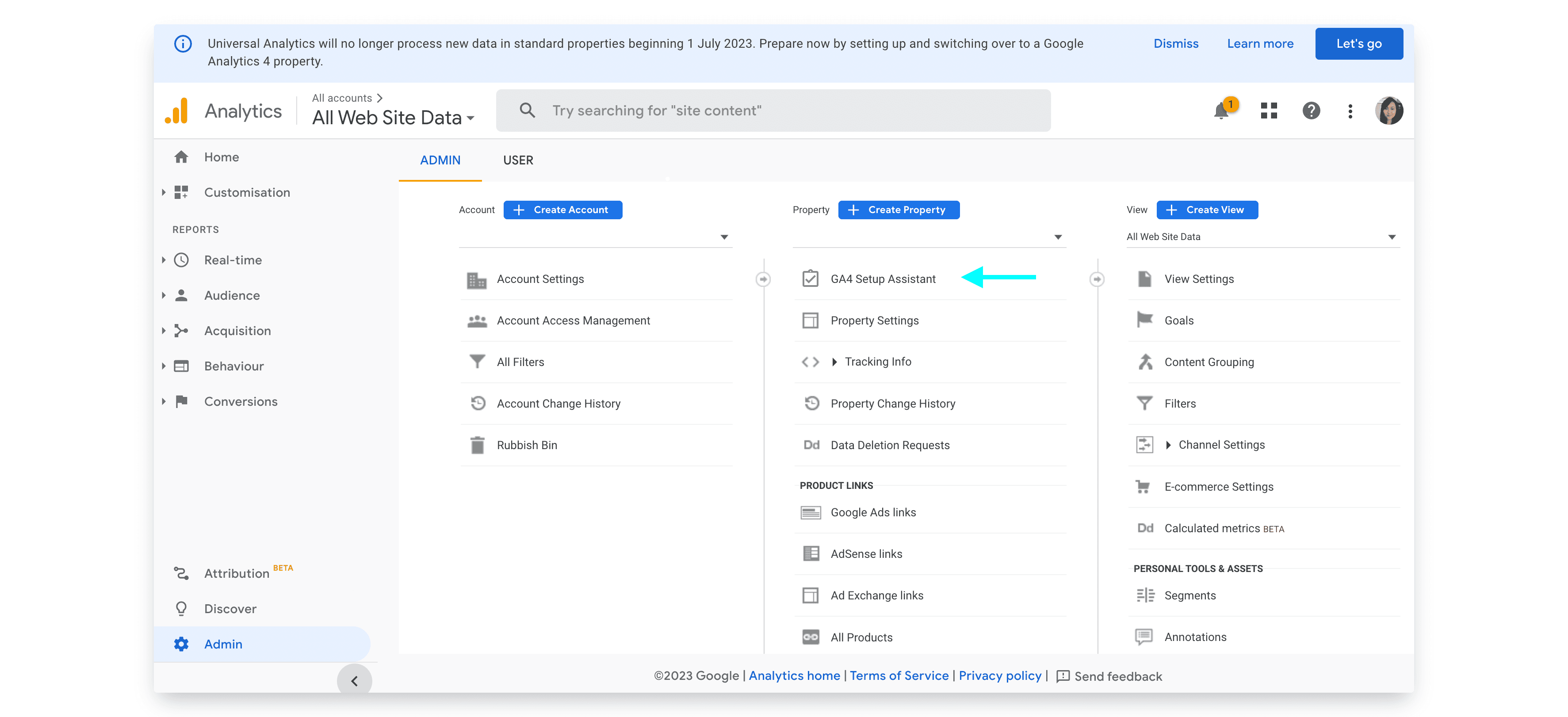
Follow the instructions on the screen to set up your account. At the end of the installation, you would have your Google tag.
Step 2: Obtain your Google tag
You can obtain your Google tag from your new GA4 property. Ensure you have selected the correct property.
Under the Property column, select Data Streams. Click on the data stream associated with your website.
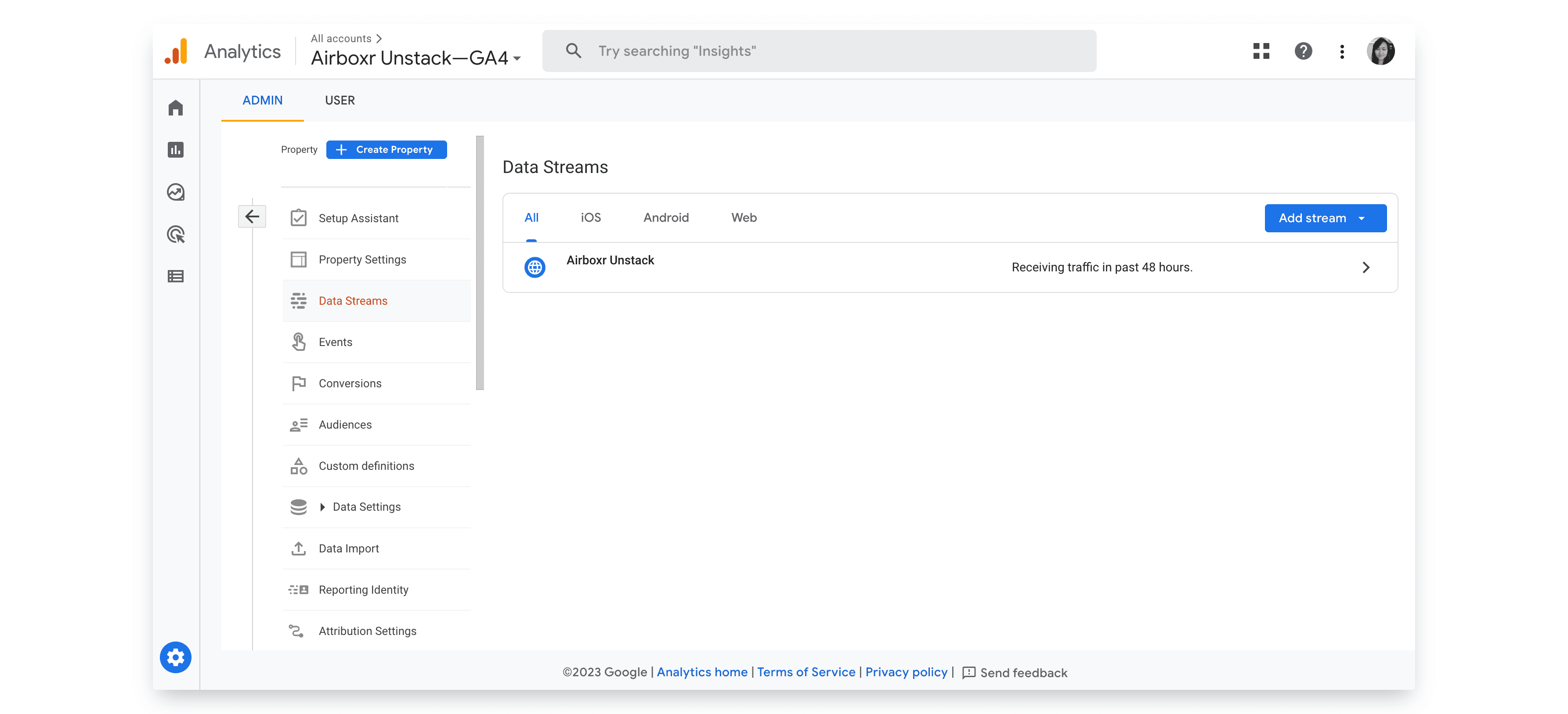
Scroll to the bottom. Under Google tag, click View tag instructions.
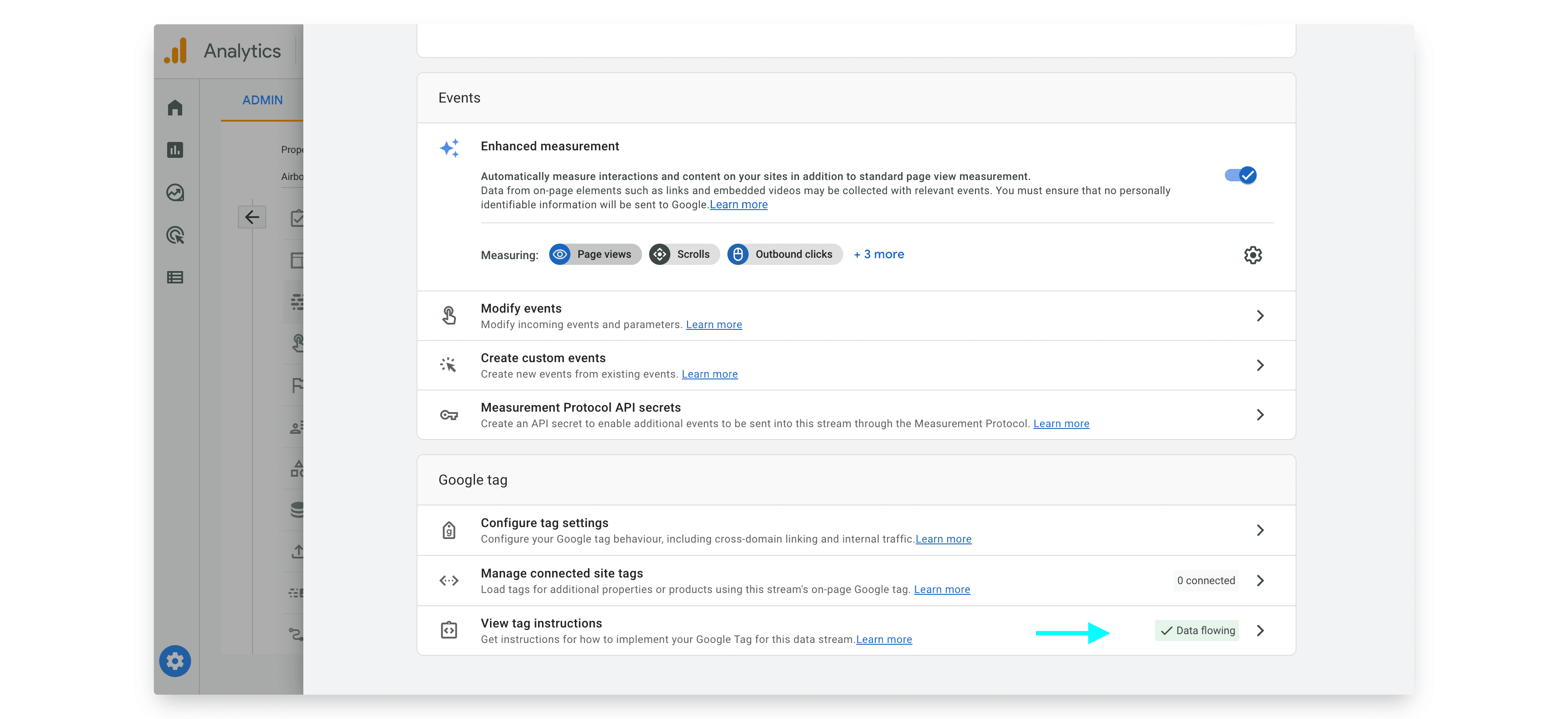
Select Install manually. Copy the snippet of code you see there.
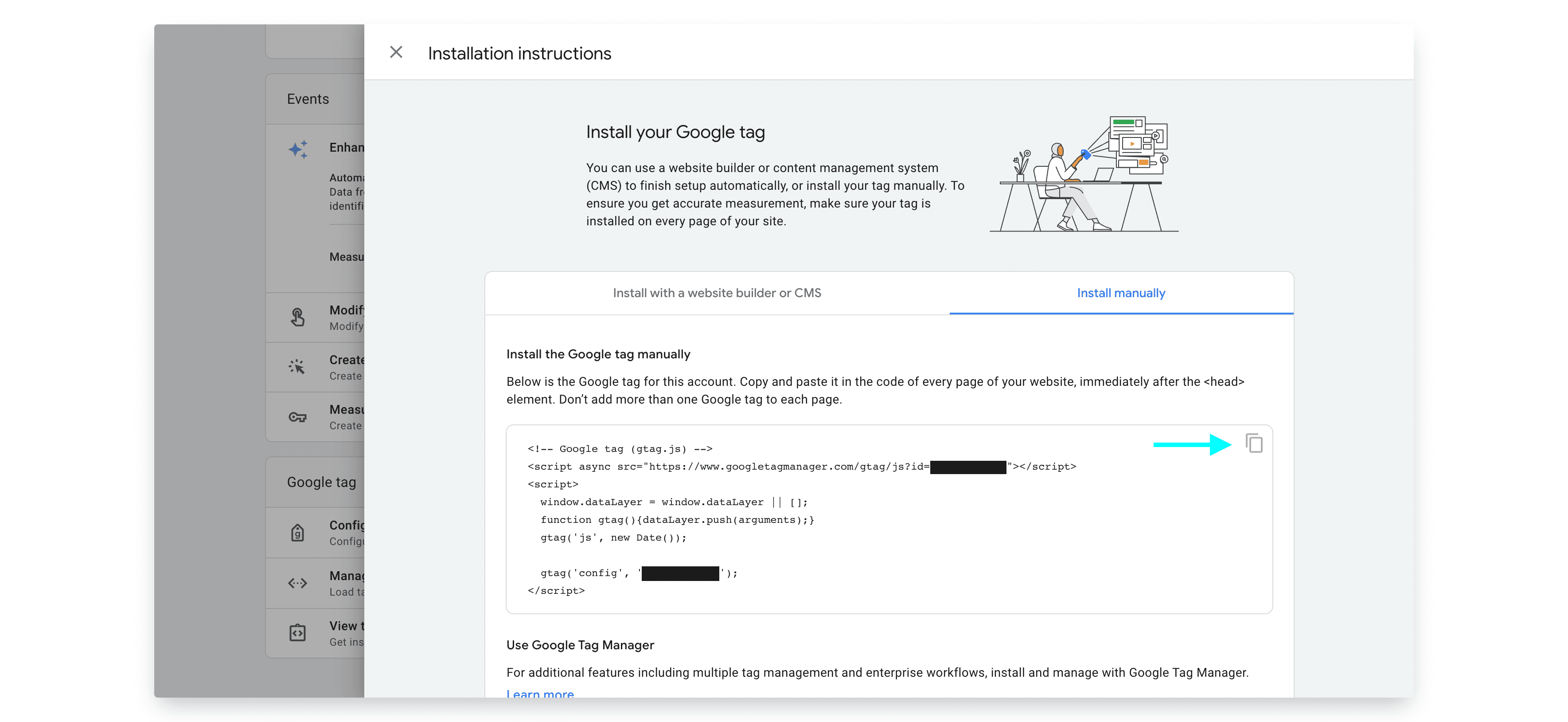
Improve your DTC game. Sign up for weekly tips.
Step 3: Add the code to your Shopify store
As Shopify does not support GA4 yet, you cannot simply paste the tracking ID into your Preferences page as you may have done previously. You will have to insert the code into your Shopify store theme.
In your Shopify Admin, on the left menu bar under Online Store, click Themes.
On the right hand side of the page you will see a button called Actions. Click on it, then click on Edit code to customize your theme.
Paste the code you obtained from Google Analytics just after the <head> tag. Refer to the image below for how it should look. (Source: Optimize Smart)
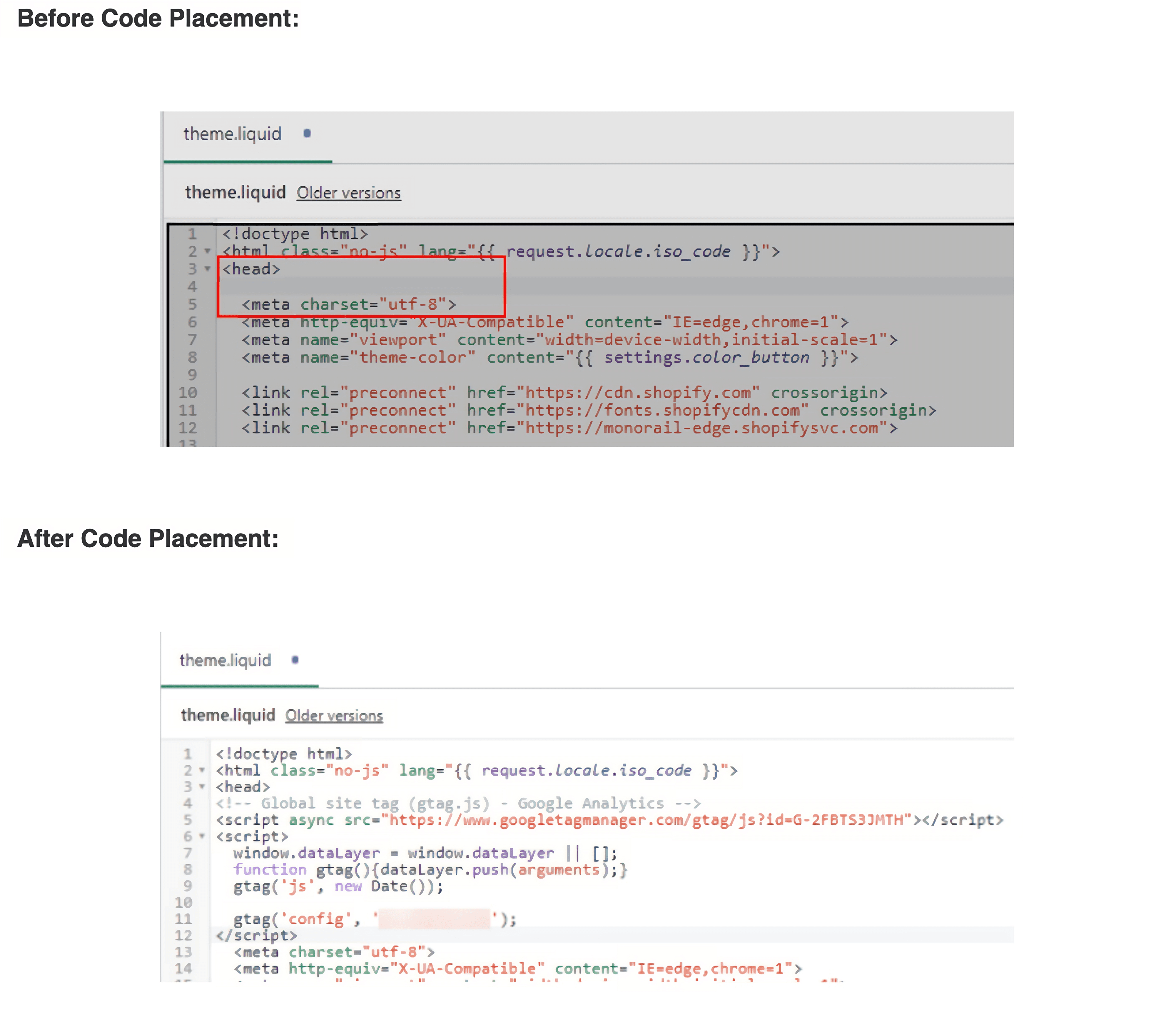
Save your theme.
That’s it! Now you have GA4 and UA running simultaneously, and you’ll be able to see the different reports as well as compare the differences for your Shopify store data.
Frequently Asked Questions:
Can I install Google Analytics 4 and Universal Analytics at the same time?
Yes you can, and you should. We’ve outlined the steps for how to do that in this article.
What is the main benefit of Google Analytics 4?
GA4 has data modeling capabilities, which gives you better attribution for your store data.
Is the data from UA and GA4 going to look the same?
No, it will look very different. This is because both platforms have different ways of measuring data. You need to take some time to compare your store data from both platforms and understand how the differences look like for you.
What do I need to do before UA is sunset?
If you’re in charge of e-commerce data, you need to back up your data - which means you must start thinking about what types of data you want to back up, and how you want it to be stored. To do that, you should start using GA4 so you can plan your backup in a way that UA data can be meaningfully compared against GA4 data in future analysis.


