Reporting & Analysis
Sep 15, 2022
TLDR
To track your Shopify store's daily sales by payment method, use Airboxr's "Gross Sales" Hop. After installing and logging in to Airboxr, add this Hop to your spreadsheet, customize it with a payment method filter (e.g., "PayPal"), and run it. The report will show your gross sales data filtered by the specified payment method, helping you identify customer preferences and optimize your checkout process.
As part of the operations of a DTC brand, you may sometimes need to find out how much your store has sold by different payment methods. For example, your store may accept credit card payments (AMEX, Visa, Mastercard), PayPal payments, and payment by installments using a platform like Afterpay, Klarna, Zip, or Atome. You may also have Cash on Delivery available as a payment method.
Having insights into your customers’ preferred payment methods can tell you:
Which payment gateways would lead to critical losses if there was downtime
Whether or not it is worth keeping some payment gateways which may be costly
Some information about your customers’ payment preferences
In this article, we’ll show you how you can retrieve a day-by-day report on your sales data, filtered by payment method. We will pull the data into a spreadsheet so you can easily share the report or do further analysis.
Finding sales by payment method in Shopify reports
If you want to find sales by payment method from within your Shopify reports, you can click on Analytics on the side menu of your Shopify Partners store, go to Reports, scroll down to Finances, and select Payments. That will bring you to the Payments report, where it shows you total transactions, gross payments, refunds, and net payments, grouped by payment method.
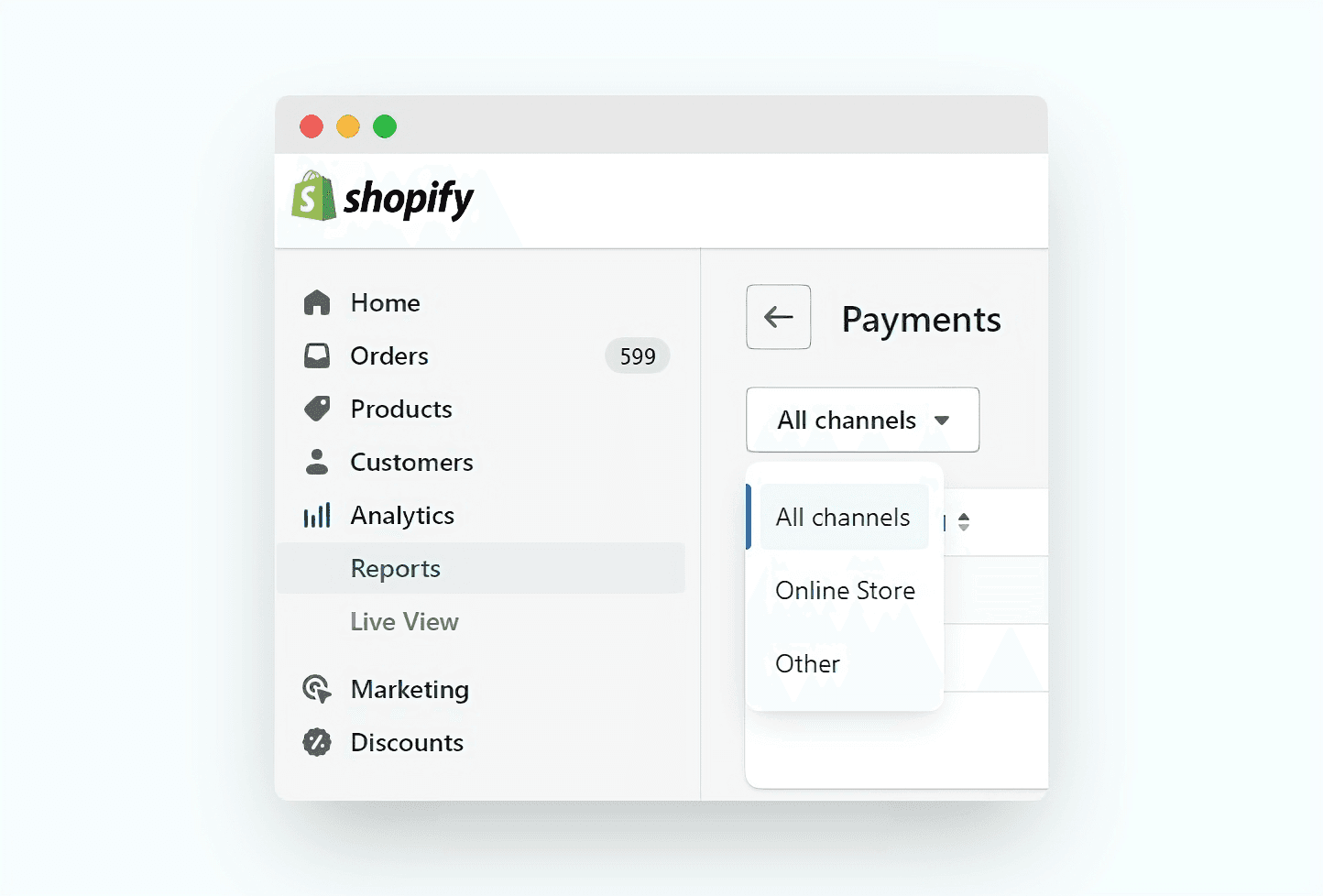
Shopify reports show you an aggregate of your sales for the time period selected. So, if you selected Last 30 Days as your date range, it would total up all the sales for those 30 days and give you a lump sum figure. See the screenshot below for an example (where there was only one payment method used).

But if you want a more detailed breakdown of your daily sales by each payment method, you should use Airboxr to retrieve your gross sales data into your spreadsheet.
Getting daily sales by payment method in your spreadsheet
Here’s how you can drill down into your gross sales data and retrieve a list of daily sales, filtered by payment method. We will do this by using Airboxr automated queries, called Hops.
To use this method, you must have first installed and logged in to Airboxr. If you haven’t created an Airboxr account yet, sign up here.
Step 1: Get the Gross Sales Hop from the Hops Marketplace
From the Hops Marketplace, search for Gross Sales, and add it to My Hops.
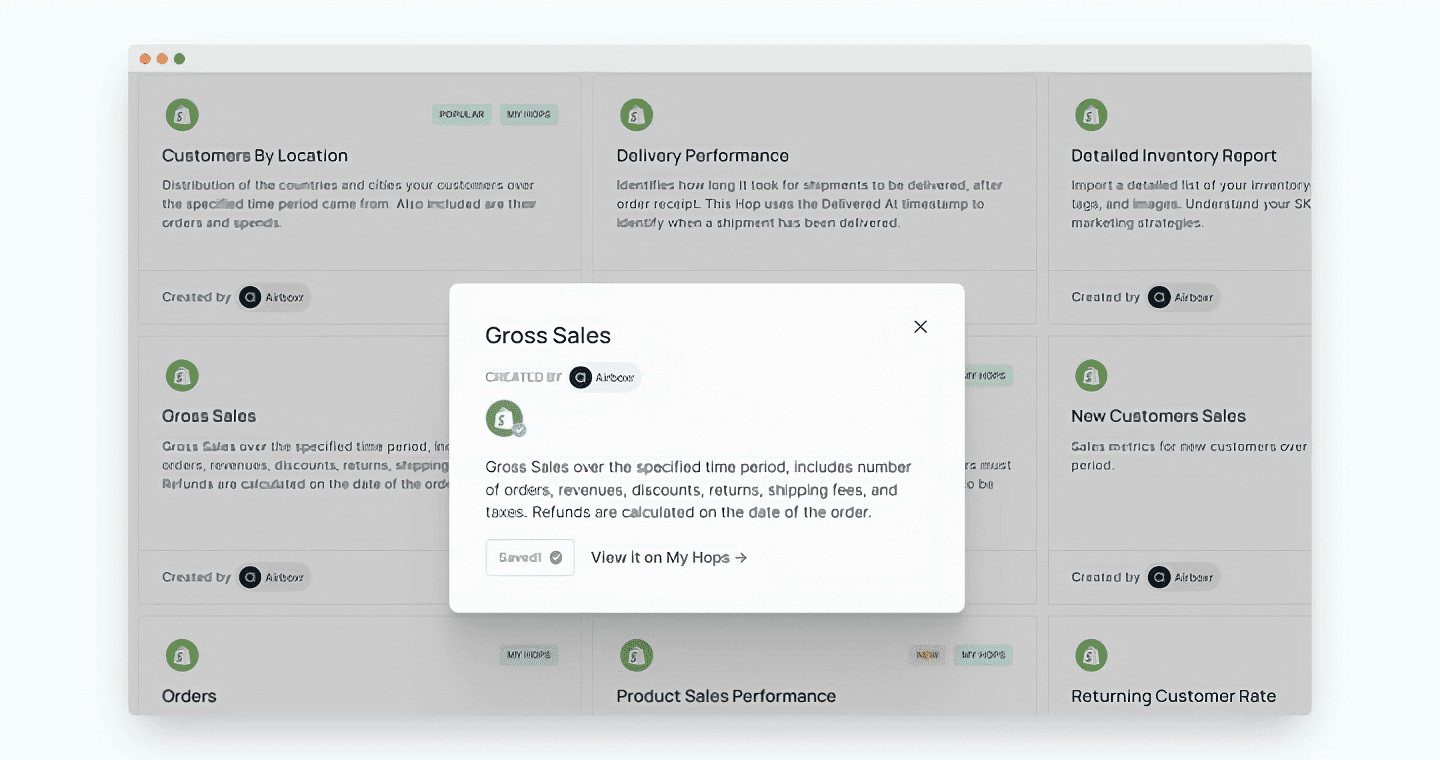
Step 2: Run Hop on a spreadsheet
From My Hops, click on Gross Sales, select which spreadsheet you want to run the Hop on, and click Next.
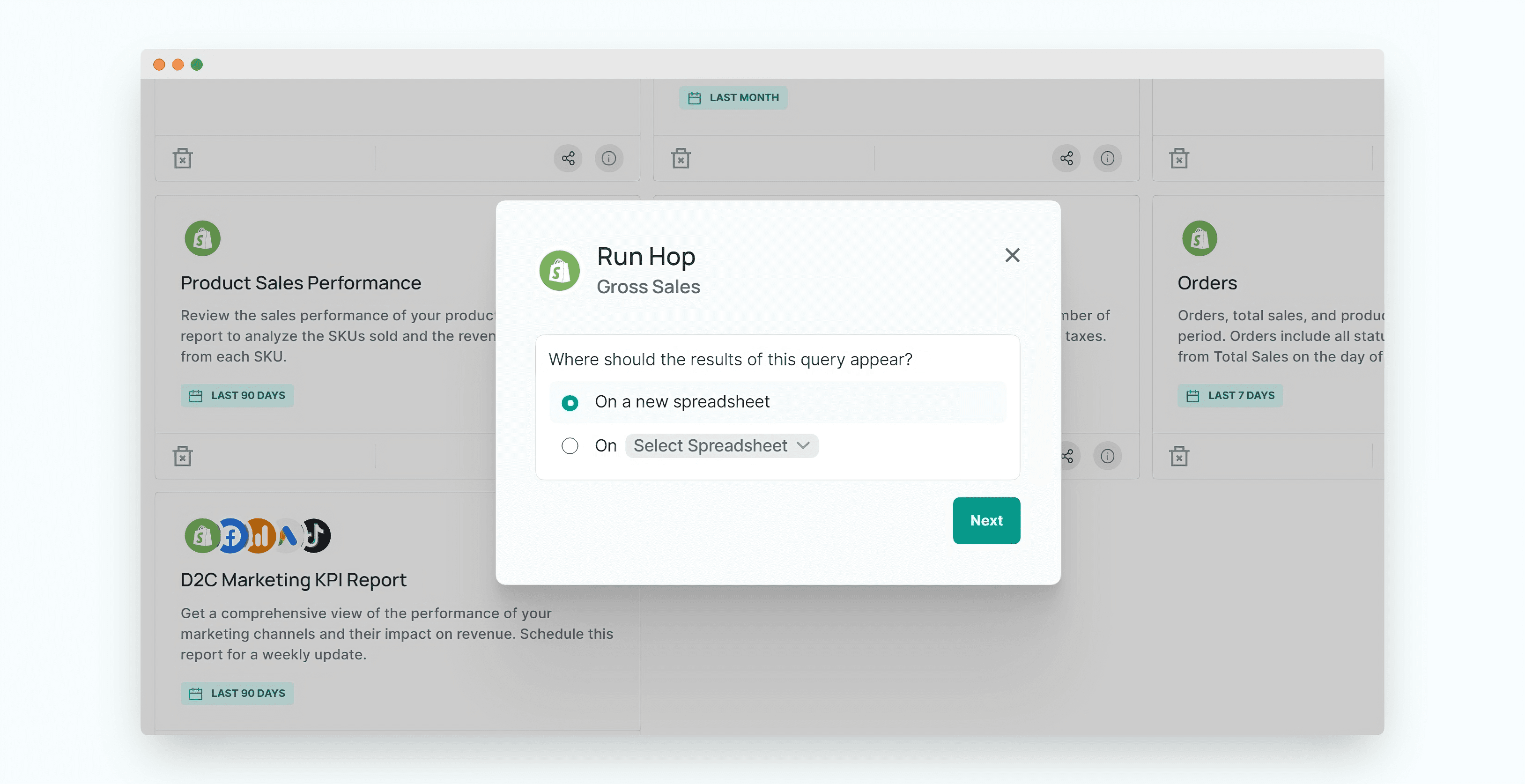
Step 3: Customize your Hop with a Payment Method filter
You should be redirected to a spreadsheet view, and be shown the popup below. Here, click on the Customize button to input your filter.
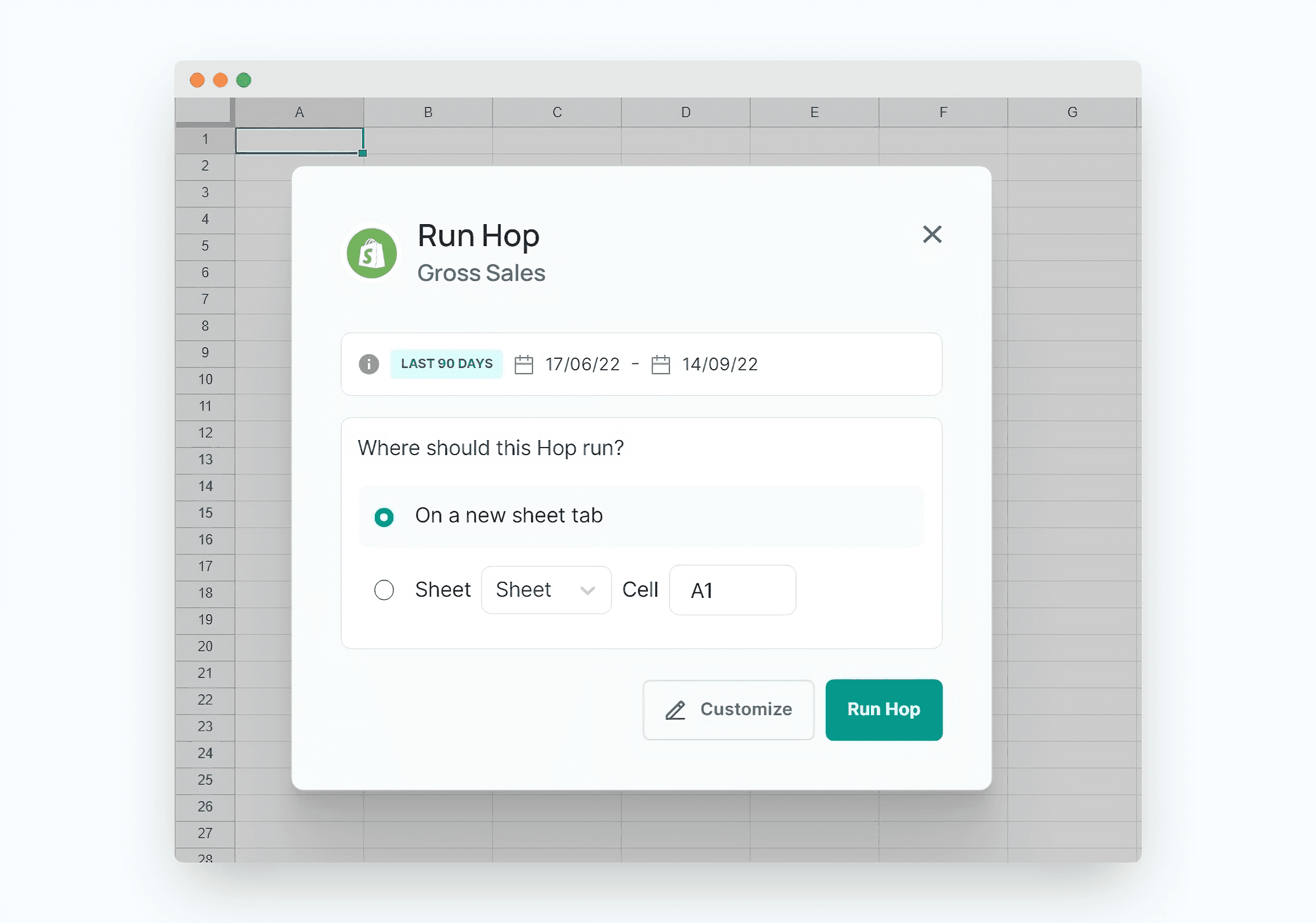
On the next screen, click on Filters, select Payment Method Contains, then input the name of the payment method you want to filter for (e.g. Paypal).
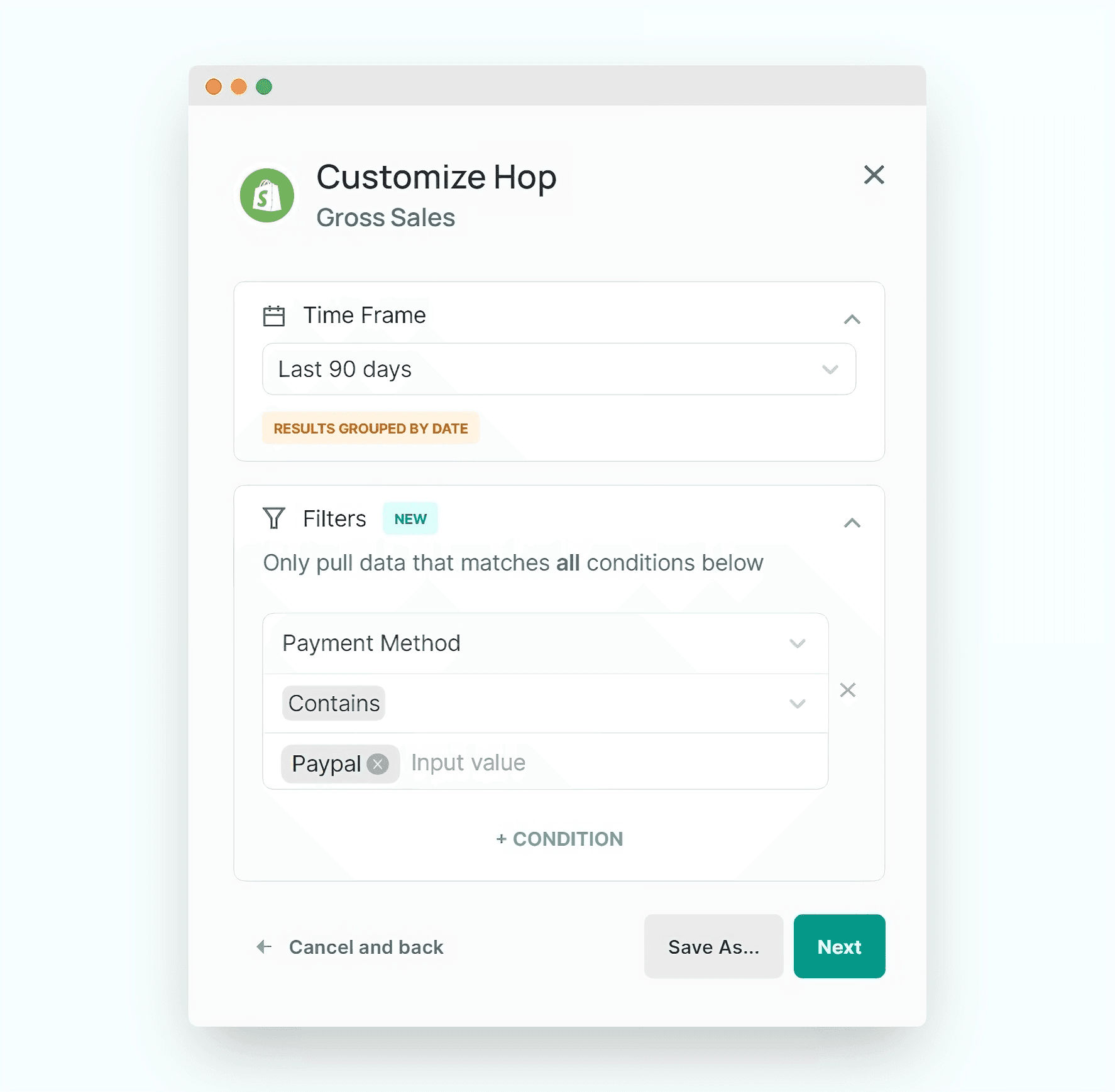
Improve your DTC game. Sign up for weekly tips.
Step 4 (Optional): Save your query as a new Hop
One thing you can do at this step is to save your query as a new Hop. Click on the Save As… button and key in a name for your Hop, e.g. “Gross Sales - Paypal”.
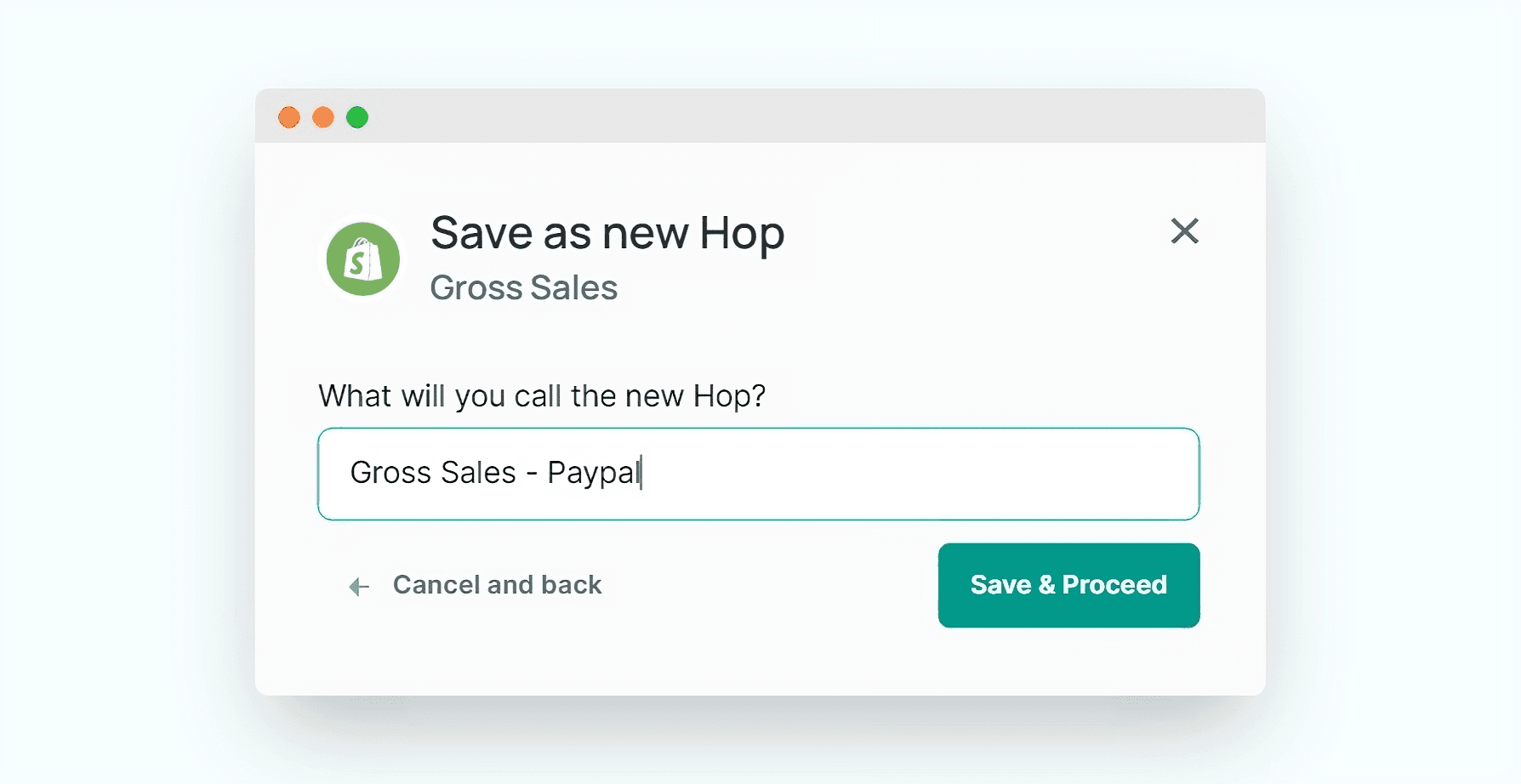
When you’re satisfied, click Save & Proceed. Then, you’ll see a screen for you to run your newly saved Hop.
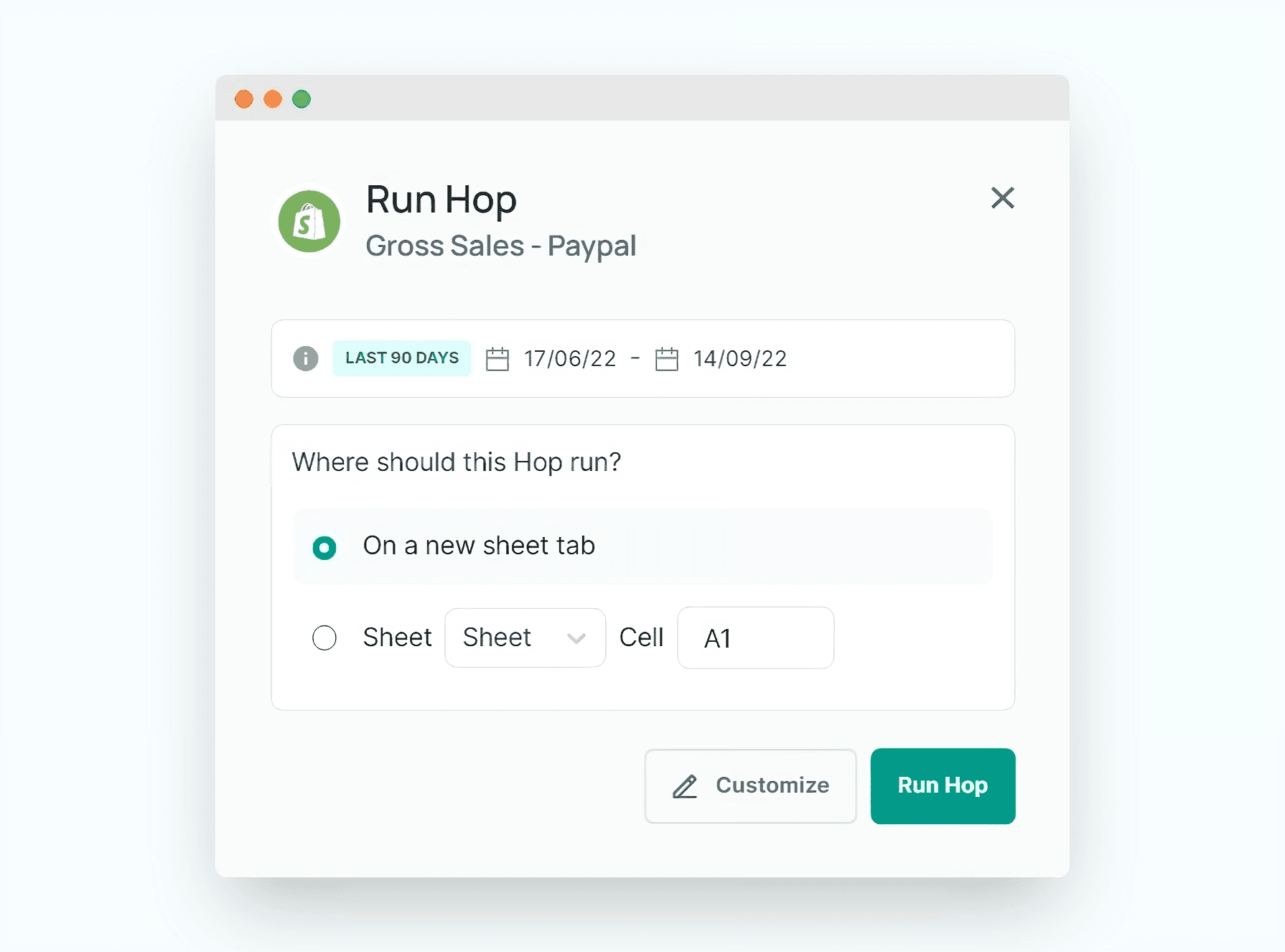
Click Run Hop.
And that’s it! The gross sales data pulled into your spreadsheet will be filtered by the payment method you specified.
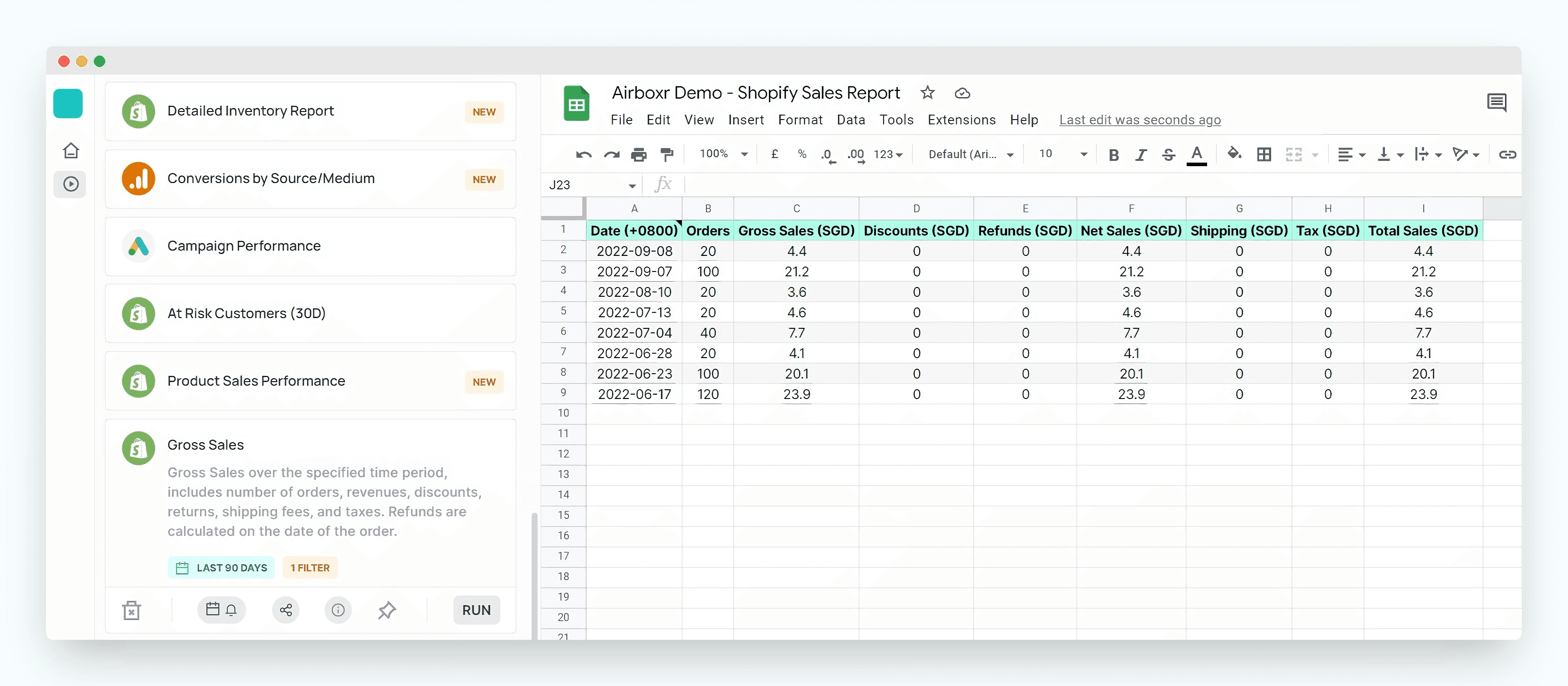
You can create variations of this Hop with different filters, save them, and run them on new sheet tabs within the same spreadsheet. You can then do further analysis, or import your sheets into Google Data Studio for visualizations.
The payment options you provide to your customers can have an important impact on the checkout flow and drop-offs/abandoned carts. While you can optimize them in many ways, providing the right payment method can help you capture more customers. Often, just promoting a specific payment method can help you gain more customers. This report will help you identify which payment methods are working for you, and which ones to promote to your broader audience.
If you haven't tried out Airboxr yet, check out our interactive demo first. Install the app only if you like the demo.


