Reporting & Analysis
May 30, 2022
TLDR
You can analyze your Facebook ad campaign performance by time of day manually through Facebook Ads Manager by selecting "By Time" and "Day" in the breakdown menu. Alternatively, you can automate this process with Airboxr, which allows you to schedule the analysis for regularly updated data. This is useful for businesses such as e-commerce, freelancers, and SaaS companies to optimize their ad campaigns based on hourly data.
Sifting through Facebook campaign data to find meaningful patterns can be tedious. Organizing your ad performance by time of day can allow you to analyze your campaign metrics hour by hour to identify what’s working and what’s not.
This feature may be useful to:
Ecommerce companies who want to see how different ads perform depending on when they are posted
Freelancers who want to know what time of day potential clients are most active online
SaaS who want to know how engaged their users are across different time zones
We will show you how to create a report manually via Facebook Ads Manager, and automatically by setting up our Hops on Airboxr.
Accessing hourly breakdowns in Facebook Ads Manager
To access your Facebook campaign performance by hour directly through ads manager, first go to Campaigns.
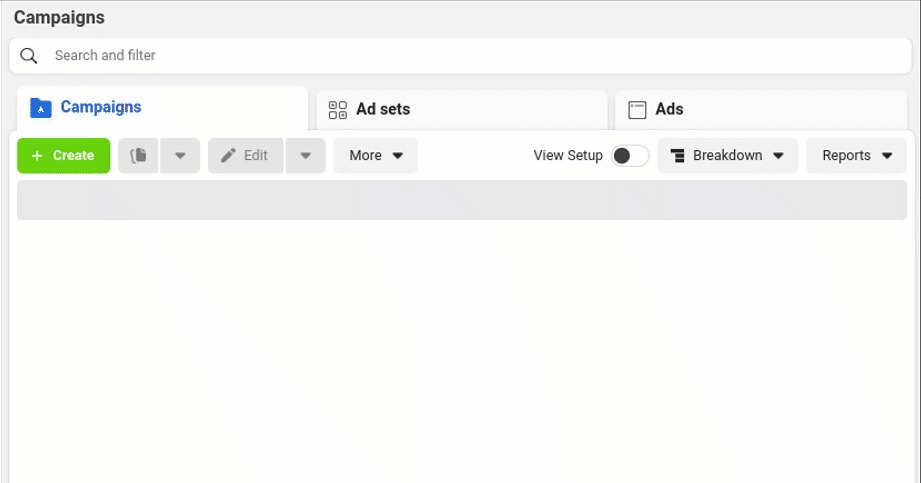
From the dropdown menu titled Breakdown, select By Time, and then adjust it to Day. Your report will now be organized on an hour-by-hour basis.
Tracking Facebook campaign performance by time of day with Airboxr
Airboxr’s Facebook Campaign Performance by Time of Day hop completes the above process for you, and can organize all of your ad data by hour. We’ll show you how to run this hop using the following simple steps.
Connect your Facebook account to Airboxr
Launch the Airboxr web app and select Integrations from the menu on the left. Select Facebook Ads and choose your desired account ID from the dropdown menu. ABX may ask you to log in on a separate window to complete this process.
You will then be prompted to select columns. You can select specific columns based on the data you wish to analyze. In this instance, I will select Filter to import all available columns. Press Next and then Import to access the desired data.
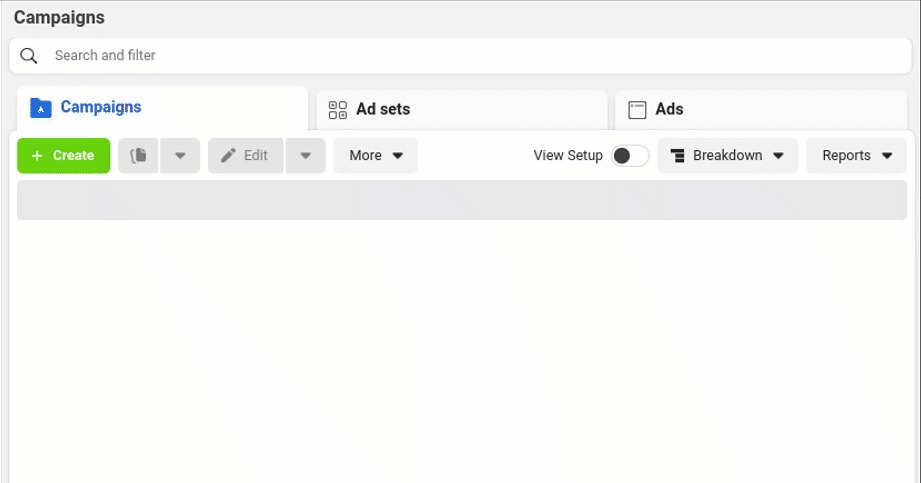
Add the Hops from the Hops Marketplace
Once you have connected your Facebook Ads, select Hops Marketplace from the menu on the left. From here, select Campaign Performance by Time of Day and then Add to My Hops.
Once it has been added, you can find it under the My Hops section of the menu on the left with your other saved hops.
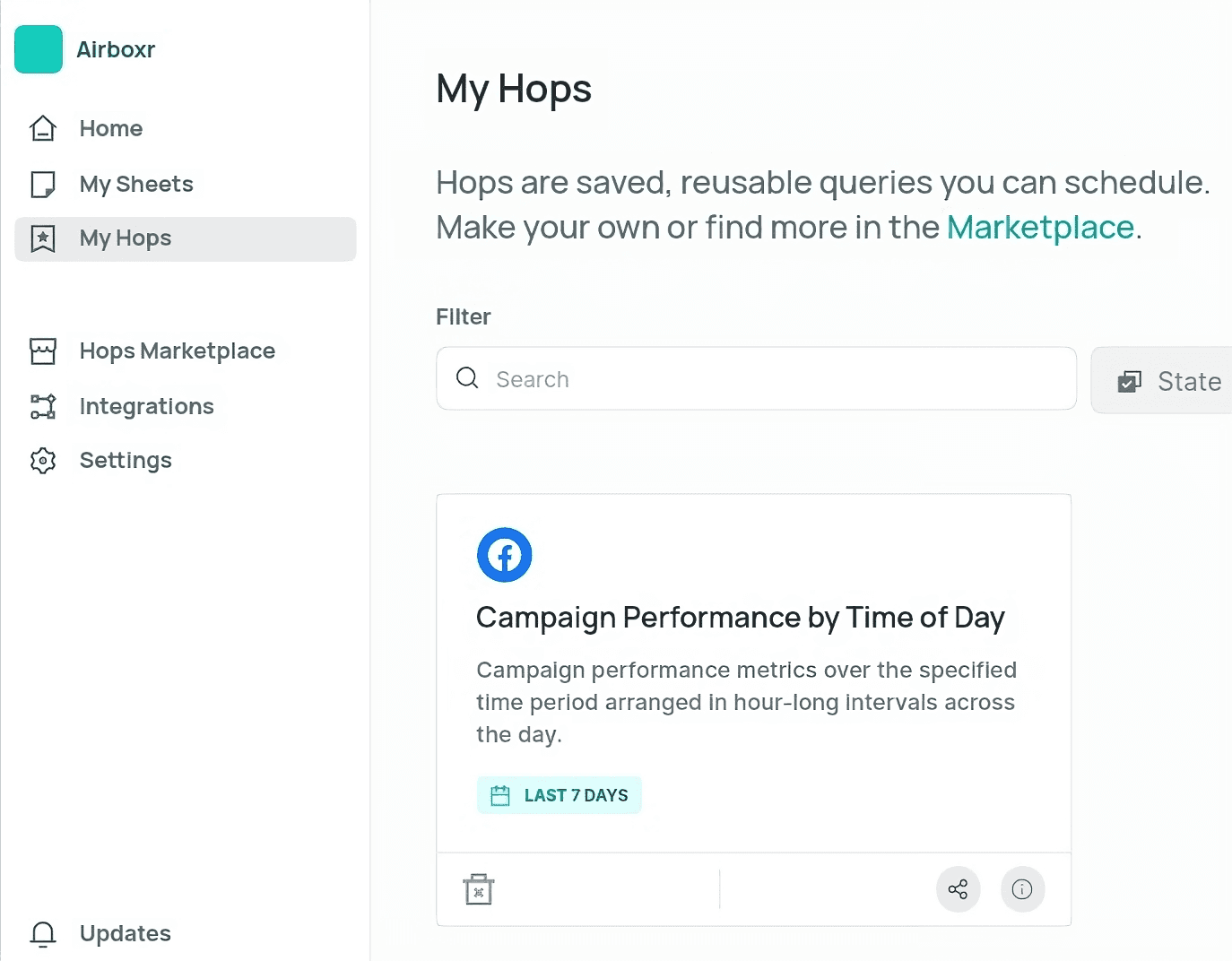
Run your Hop
On the left side of the screen you should see the new hops along with any others you may have saved. Under Campaign Performance by Time of Day, select Run.
From the pop-up you can select Run Hop, or Customize if you would like to specify the time frame (i.e. Last 7 days, Last 30 days, Week to date, etc.). In the example below, we will analyze data from the Last 7 days.

Analyze your data
Your campaign data is now organized according to time of day on an hour-by-hour basis.
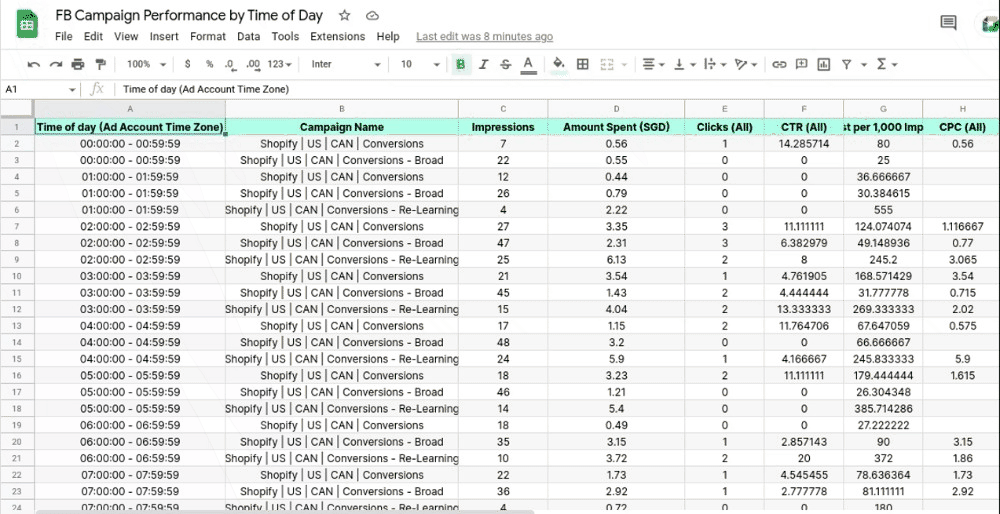
Depending on your KPIs, you can now sort the sheet to find which times of day yield the highest impressions, most clicks, lowest CTR, etc. You can then choose to adjust the schedule for your Facebook ads accordingly, in order to optimize your ads. Happy hopping!
Improve your DTC game. Sign up for weekly tips.
Bonus: Schedule this Hop for automatically updated sheets
With our web app, you can access consistently updated data by scheduling your analysis to run automatically. Here’s how:
Log in to the Airboxr app
Go to the My Hops (or Hops Marketplace if you haven’t already added the Hops) and select Facebook Campaign Performance by Time of Day
Go to My Sheets and create a new spreadsheet. Your Hop will appear on the left sidebar. Select the hop and click Schedule
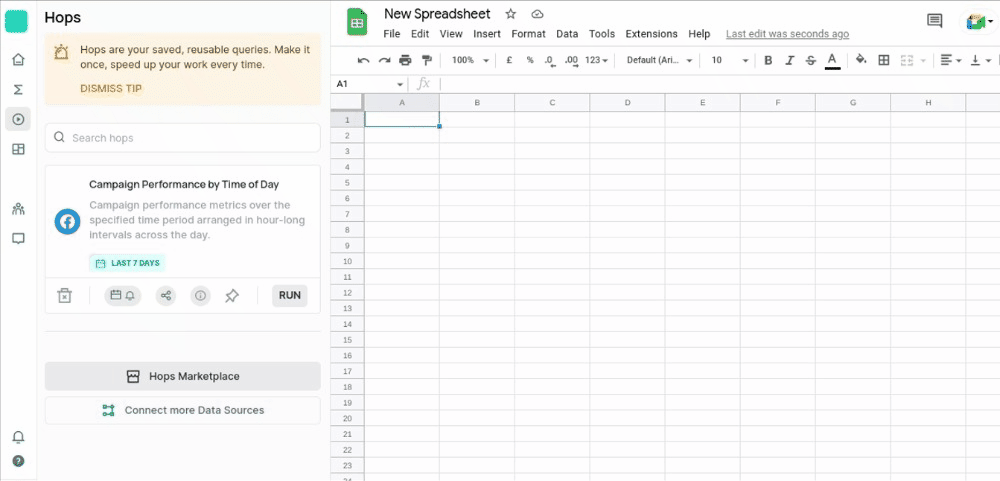
Select your desired time frame for the schedule and select Schedule Hop
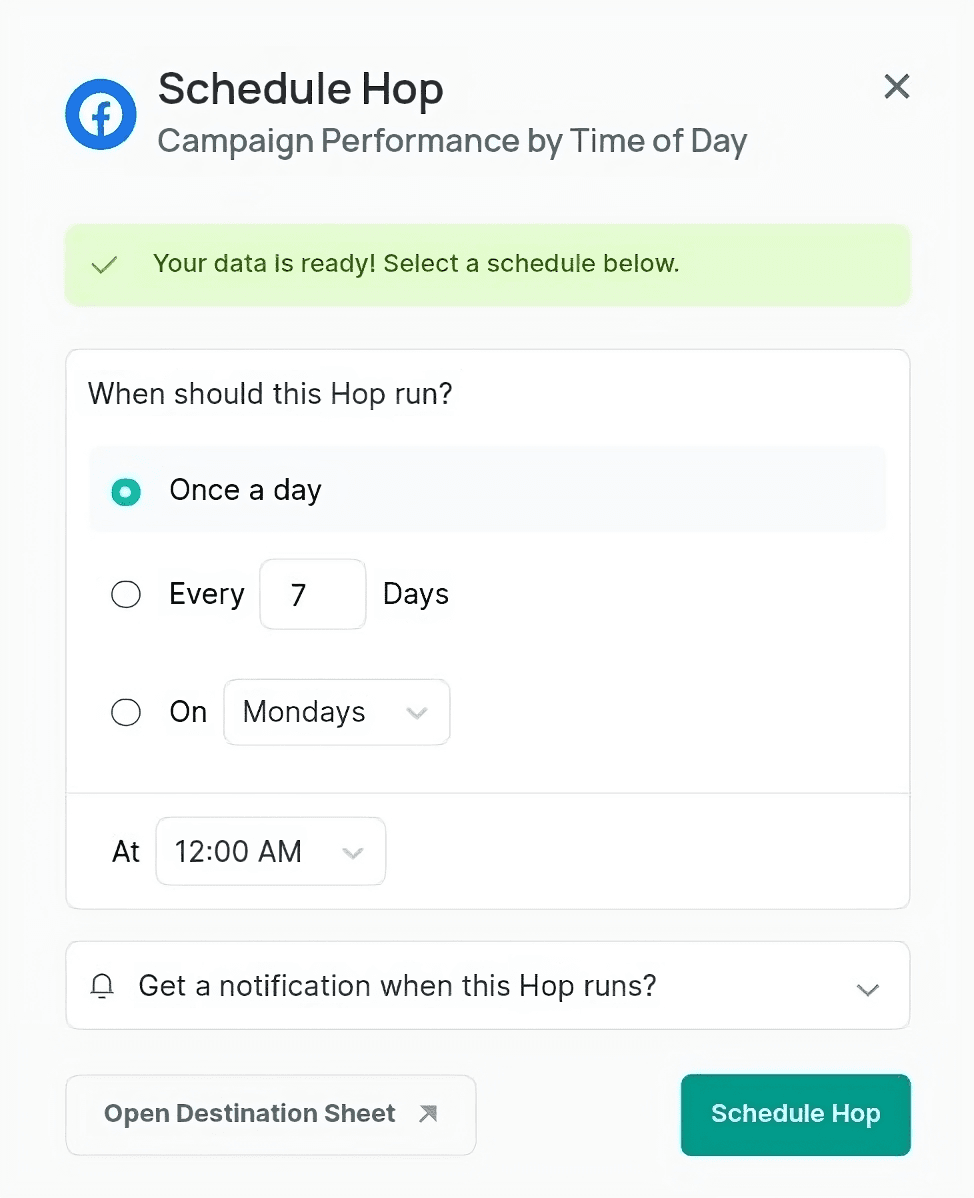
Enjoy your updated data!


